Calling up and operating menus on the driver display
Calling up a menu via the driver display menu bar
Press main menu button

on the steering wheel.
Swipe to the left or right on left-hand Touch Control

to select a menu (e.g. the
Classic menu) on the menu bar.
Press left-hand Touch Control

to confirm.
Call up or exit the Options submenu
To call up:
press left-hand Touch Control

.
To exit:
press back button

.
Browsing through display content or lists
Swipe upwards or downwards, or to the left or right on left-hand Touch Control

.
Within different menus, icons also appear at the right edge of the centre display area to indicate the current position on a list.
Setting display content as the standard display
Custom-configured menu display content can be set as the standard display.
Press left-hand Touch Control

.
The request Set current screen as favourite will appear on the Options submenu.
Select
Yes by swiping to the left on left-hand Touch Control

and confirm by pressing left-hand Touch Control

.
To call up standard displays:
press back button

on the upper level of a menu.
Pressing back button  on the standard display will call up the previous menu.
on the standard display will call up the previous menu.
Resetting values
To call up the Options submenu:
press left-hand Touch Control

.
To select the function to be reset:
swipe on left-hand Touch Control

.
Press left-hand Touch Control

.
Press left-hand Touch Control

.
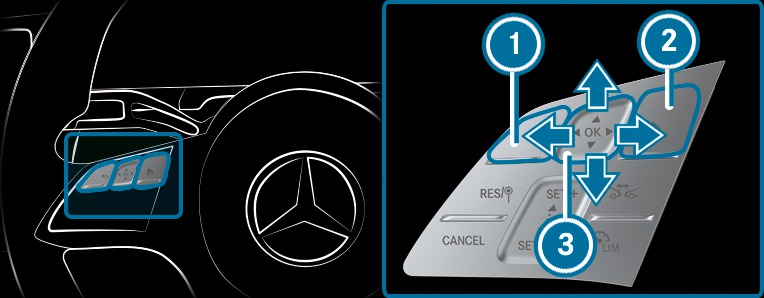



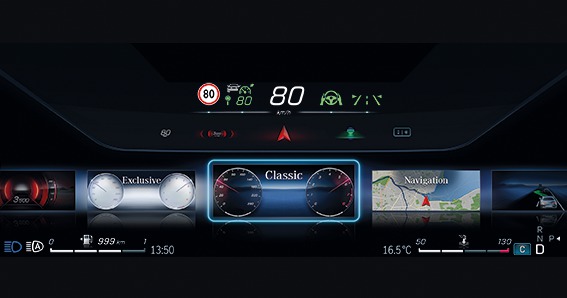
 on the steering wheel.
on the steering wheel.  to select a menu (e.g. the Classic menu) on the menu bar.
to select a menu (e.g. the Classic menu) on the menu bar.  to confirm.
to confirm.  .
.  .
.  .
.  .
.  and confirm by pressing left-hand Touch Control
and confirm by pressing left-hand Touch Control  .
.  on the upper level of a menu.
on the upper level of a menu.  on the standard display will call up the previous menu.
on the standard display will call up the previous menu.  .
.  .
.  .
.  .
. 
