Entering characters on the touchscreen
Using the keyboard
If available, the  symbol allows you to change to voice input.
symbol allows you to change to voice input.
Call up the character entry to rename a favourite, for example
More.
Press briefly on a character key.
The character is entered in input line  . Suggestions are shown in
. Suggestions are shown in  .
.
To select a suggestion:
select one of the entries.
If available, display additional suggestions with

or

.
To enter an alternative character:
press and hold a character.
To end character input:
press the

button.
The available editing functions depend on the editing task, the language set and the character level.
Using handwriting input
If available, the  symbol allows you to change to voice input.
symbol allows you to change to voice input.
Call up the character entry to rename a favourite, for example
More.
When the keyboard is displayed, select

.
Write the character with one finger on the touchscreen.
The character is entered in input line  . Suggestions are shown in
. Suggestions are shown in  .
.
To select a suggestion:
select one of the entries.
If available, display additional suggestions with

or

.
Resume character input. The letters can be written next to each other or above each other.
To end character input:
press the

button.
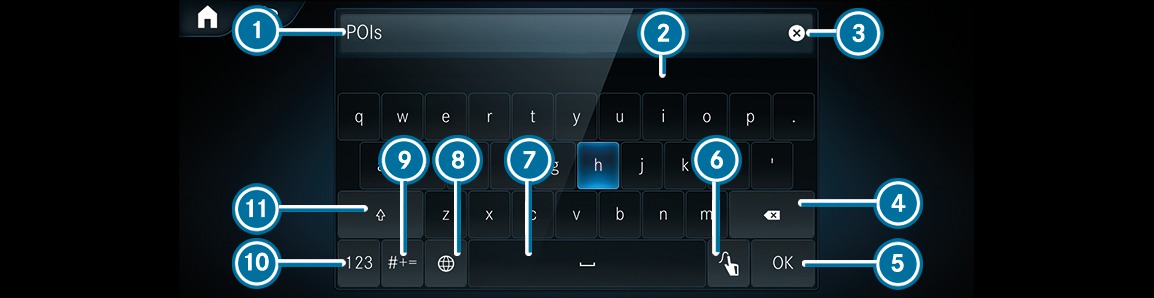











 symbol allows you to change to voice input.
symbol allows you to change to voice input.  . Suggestions are shown in
. Suggestions are shown in  .
.  or
or  .
.  button.
button. 








 symbol allows you to change to voice input.
symbol allows you to change to voice input.  .
.  . Suggestions are shown in
. Suggestions are shown in  .
.  or
or  .
.  button.
button. 
