If you wish to have the character input read aloud: the read aloud function of the handwriting recognition is switched on More.
An online connection is required for some functions.
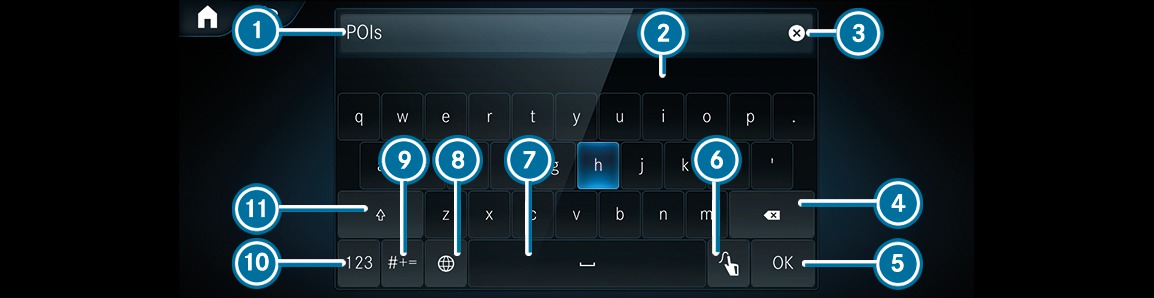











If available, the  symbol allows you to change to voice input.
symbol allows you to change to voice input.
The keyboard is shown.
The character is entered in input line  . Suggestions are shown in
. Suggestions are shown in  .
.
 or
or  .
.  .
. The available editing functions depend on the editing task, the language set and the character level.
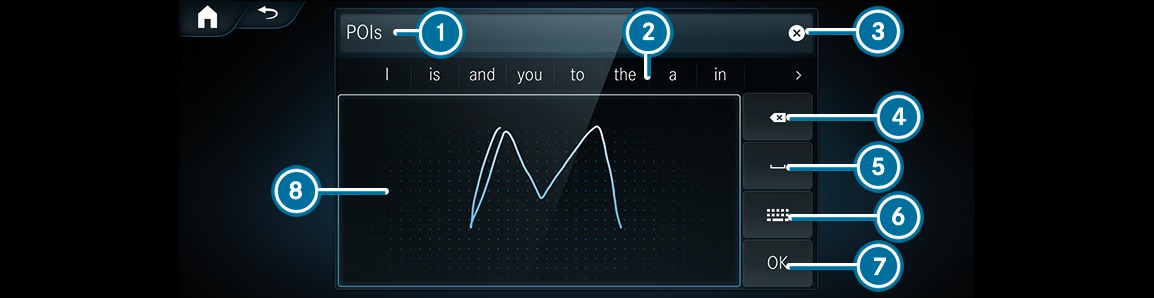








If available, the  symbol allows you to change to voice input.
symbol allows you to change to voice input.
 .
. The character is entered in input line  . Suggestions are shown in
. Suggestions are shown in  .
.
 or
or  .
.  .
. 
