If you operate information and communication equipment integrated in the vehicle when driving, you will be distracted from the traffic situation. This could also cause you to lose control of the vehicle.
Observe the legal requirements for the country in which you are currently driving when operating the on-board computer.
The on-board computer displays will appear on the multifunction display.
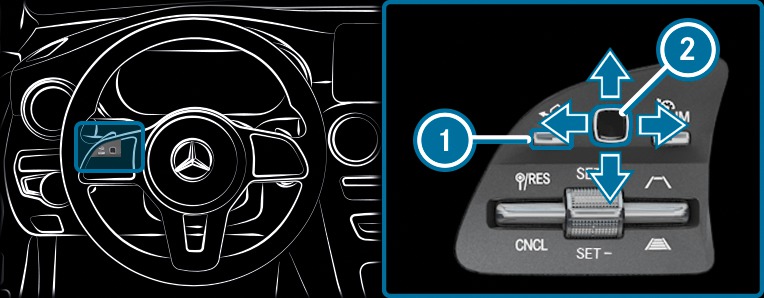
The on-board computer is operated using the left-hand Touch Control  and the left-hand back/home button
and the left-hand back/home button  .
.
When the on-board computer is being operated, different acoustic signals will sound as operating feedback, e.g. when the end of a list is reached or when you are scrolling through a list.
Service
Assistance
Performance
Trip
Navigation
Radio
Media
Telephone
HUD
Vehicles with an instrument display (standard) only: if you select the Performance menu, the upshift bar will appear on the multifunction display.
The menus can be called up from the menu bar on the multifunction display.
 until the menu bar is displayed.
until the menu bar is displayed. Press the  button to call up the menu bar of the on-board computer.
button to call up the menu bar of the on-board computer.
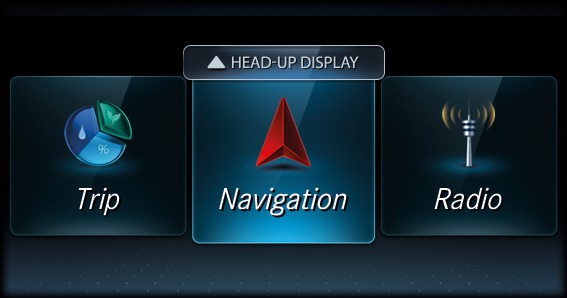
 .
.  .
.  .
.  .
.  .
.  .
. The head-up display will be activated.
 .
. 
