Vehicles with static LED headlamps: it is not necessary to change the headlamps. The legal requirements are also met in countries in which traffic drives on the other side of the road.
Vehicles with Intelligent Light System: before crossing the border into countries in which traffic drives on the other side of the road, it is necessary to set the headlamps to symmetrical dipped beam More.
oncoming traffic will not be dazzled
the edge of the road will not be illuminated as far or as high
the "motorway mode" and "enhanced fog light" functions will not be available
The headlamps must be reset to asymmetrical low beam when you return from abroad.
Damaged tyres can cause tyre pressure loss.
As a result, you could lose control of your vehicle.
Check the tyre pressure More.
Visually inspect tyres and wheels for damage.
Check the valve caps.
The valves must be protected against moisture and dirt by the valve caps approved especially for your vehicle by Mercedes-Benz.
Visual check of the tyre tread depth and the tyre contact surface across the entire width.
The minimum tread depth for summer tyres is 3 mm and for winter tyres 4 mm.
The safety vests are located in the safety vest compartments in the driver's and front passenger door stowage compartments.

 by loop
by loop  .
.  and pull out the safety vest.
and pull out the safety vest. There are also safety vest compartments in the rear door stowage compartments in which safety vests can be stored.








The requirements defined by the legal standard are only fulfilled if the safety vest is the correct size and is fully closed.
the reflective strips are damaged or dirty.
the maximum permissible number of washes is exceeded.
the fluorescence has faded.
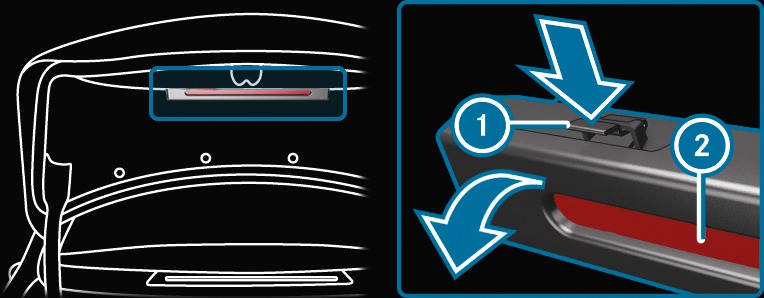
 in the direction of the arrow and open it.
in the direction of the arrow and open it.  .
. 
The first-aid kit  is in the boot in the left-hand stowage net.
is in the boot in the left-hand stowage net.
In vehicles with a Burmester® surround sound system, the first-aid kit is located in the boot when the vehicle is delivered.
The digital maps generated by the map software become outdated in the same way as conventional road maps. Optimal route guidance can only be provided by the navigation system in conjunction with the most up-to-date map data. Information about new versions of the digital map can be obtained from a Mercedes-Benz service centre.
You can also obtain map and software updates there.
The SD card can only be installed on a navigation system. It is not possible to install the SD card on other navigation systems.
In some countries map updates are available as a download via the "SD card navigation" download manager.
If there is a more recent map update, you can obtain this, under certain conditions, free of charge within 60 days of the SD card being first installed.
You can download the map update via the Download Manager on your PC.
If you operate information and communication equipment integrated in the vehicle when driving, you will be distracted from the traffic situation. This could also cause you to lose control of the vehicle.
You must observe the legal requirements for the country in which you are currently driving when operating the multimedia system.
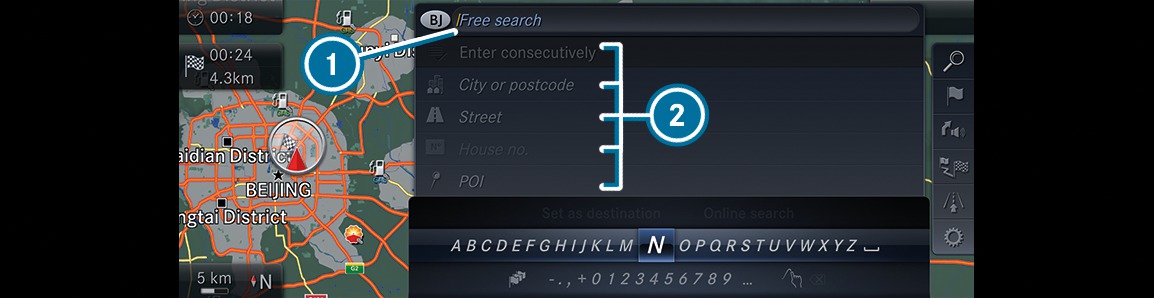
 Enter destination.
Enter destination. free search

search step-by-step

 . The entries can be made in any order.
. The entries can be made in any order. During destination entry, suggestions are made by the multimedia system.
City, street, house number
Street, city
Postcode
POI name
POI category, e.g. Petrol station
City, POI name
 button.
button. The character bar is hidden. City or postcode is highlighted. Additional entry fields, e.g. for POI, are available.
The character bar appears.
During destination entry, suggestions are made by the multimedia system. A selection of destinations appears in a list.
City or postcode, Street, House no.
Enter an intersecting street, if available.
Street, City or postcode
POI, City or postcode
City or postcode, POI
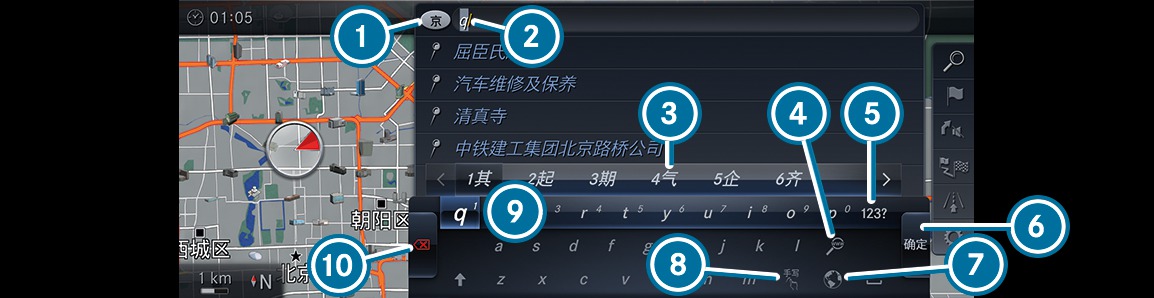
Requirement: Chinese is set as the system language.
The province or city in which the vehicle is located is set  .
.
The entry functions for free search are described.
 . The entries can be made in any order.
. The entries can be made in any order. When entering Pinyin, Zhuyin or stroke  , the multimedia system offers Chinese characters
, the multimedia system offers Chinese characters  for selection.
for selection.
The list is updated on the basis of the characters that are entered.
 .
.  .
.  button.
button.  .
. Press briefly: deletes the last character entered or the last suggestion adopted.
Press and hold: deletes the entire entry.
 in a step-by-step search. Navigate to the left to do so.
in a step-by-step search. Navigate to the left to do so.  .
.  (if available).
(if available). Once an Internet connection is established, a list appears. It shows online destinations related to the previous entry.
Online destinations are provided by the Internet service provider.
Online search is not available in all countries.
 button.
button.  .
. If there are several listings for a destination, another list appears.
The destination address is shown.
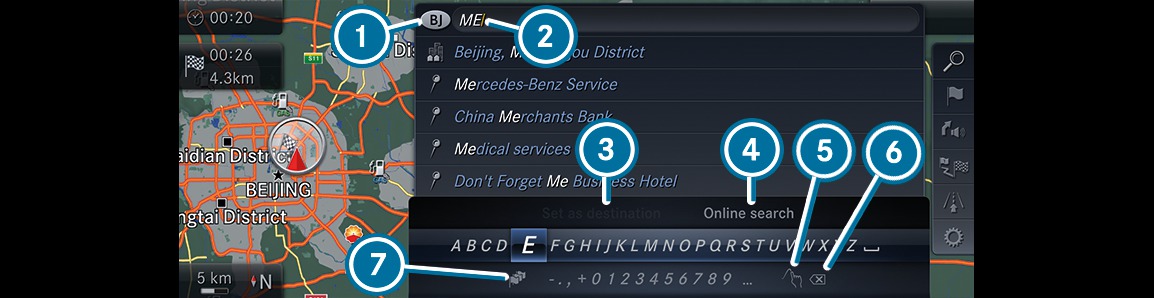
Requirement: English is set as the system language.
The province or city in which the vehicle is located is set  .
.
The entry functions for free search are described.
 . The entries can be made in any order.
. The entries can be made in any order. During entry, suggestions are made by the multimedia system.
The list is updated on the basis of the characters that are entered.
 .
.  button.
button.  .
. Press briefly: deletes the last character entered or the last suggestion adopted.
Press and hold: deletes the entire entry.
An entry, e.g. POI, can be deleted with  in a step-by-step search. Navigate to the left to do so.
in a step-by-step search. Navigate to the left to do so.
 .
.  Online search (if available).
Online search (if available). Once an Internet connection is established, a list appears. It shows online destinations related to the previous entry.
Online destinations are provided by the Internet service provider.
Online search is not available in all countries.
 button.
button.  Select destination .
Select destination . If there are several listings for a destination, a list appears.
The destination address is shown.
 .
. The search results are displayed.


