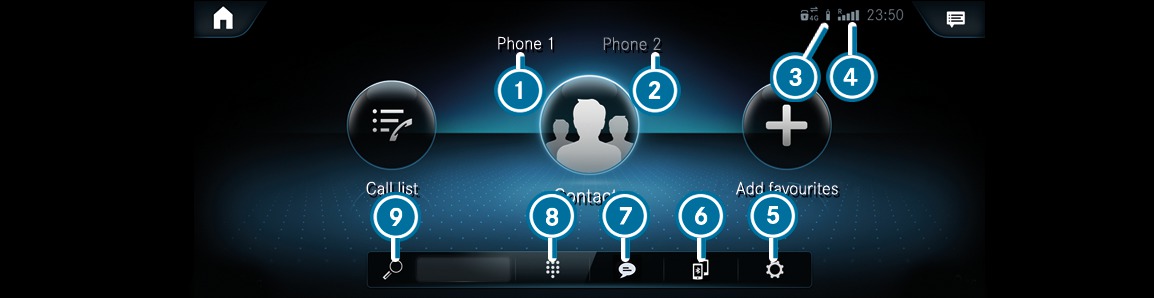









Via the telephone menu you can use the functions in connection with your mobile phone.
Call Lists
Contacts
Messages
Device manager
If your mobile phone supports the PBAP Bluetooth® profile, the call lists from the mobile phone are displayed in the multimedia system.
Making calls from the call list
Opening contacts on the call list
Saving an entry as a favourite
In the messages menu you can receive and send text messages. In addition, you can conveniently use the read-aloud function during the journey or use a template when composing a message.

In the device manager, you can connect your mobile phone with the multimedia system.
You have the option of using your mobile phone alone in single telephone mode or together with another mobile phone in two phone mode.
If you permit the multimedia system to access the contacts in your mobile phone, you can use these in the vehicle. You can store up to 8,000 contacts.
Making telephone calls (calling a contact)
Navigating
Composing messages
Additional options
The contacts from your mobile phone can be downloaded automatically or manually.
When conducting a call, additional functions are available apart from making, accepting or rejecting a call. For example, you can switch between calls, conduct a call with several participants or conference calls.
It is also possible to accept or reject waiting calls. If you receive a call while already in a call, a message is displayed.
microphone off
show the numerical pad to send DTFM tones
add a call
transfer to the telephone (an active call in hands-free mode is transferred over to the telephone)
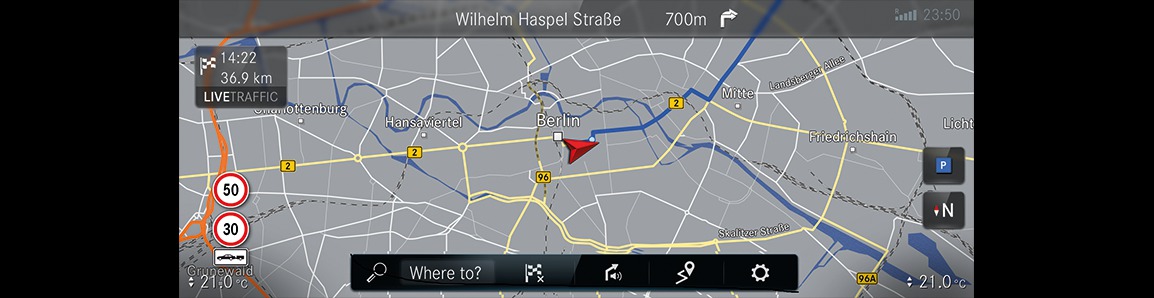
The navigation system offers many options for destination entry, route planning, route guidance and the map.
The traffic situation is taken into account during route guidance.
Services and apps help you reach the destination quickly, safely and in comfort.
You start the destination entry with  Where to? or in the home screen using the quick-access
Where to? or in the home screen using the quick-access  beneath the application. You can enter the address or POI on-board as the destination or search online using a map service. One of your previous destinations can be selected as the destination. The destination can be stored here as a favourite or be saved as an address for home and work. If the Allow destination suggestions option is active, destination suggestions are available. These are determined based on your driving habits and offer a convenient selection of destinations. You can select contacts or enter the destination on the map and use POIs in the vicinity when doing so.
beneath the application. You can enter the address or POI on-board as the destination or search online using a map service. One of your previous destinations can be selected as the destination. The destination can be stored here as a favourite or be saved as an address for home and work. If the Allow destination suggestions option is active, destination suggestions are available. These are determined based on your driving habits and offer a convenient selection of destinations. You can select contacts or enter the destination on the map and use POIs in the vicinity when doing so.
A destination can be shared by sending with NFC or scanning the QR code shown.
Route types:
Activate, for example Eco route, dynamic route via Automatic or After asking
Route options:
e.g. avoid or use toll roads, tunnels, unpaved roads or avoid areas
Intermediate destinations
Alternative routes
Commuter route
Automatic filling station and service station search
You can record and save routes then select or share them with a USB device.
Lane recommendations are shown during route guidance on multi-lane roads. When driving on a motorway, service facilities on the route ahead can be shown and used for route guidance.
The Live Traffic Information service takes the current traffic situation into account. The map can show the current traffic flow, incidents or warning messages, e.g. the tail end of a traffic jam in a dangerous position.
Hazardous situations on public roads are detected automatically by the vehicle via Car-to-X-Communication or these can be reported by the driver. The early warning makes it possible to adapt your driving characteristics in good time. Broken-down vehicles, accidents, weather hazards or a deployed hazard warning light are shown on the map.
The map shows map data from the database or content from an online map service. In small map scales, buildings are shown as realistic images.
Weather information and data from other services can be integrated in the map. Multi-storey car parks with the corresponding equipment, deliver data about the current occupancy and about parking charges, for example.
The online map update service makes possible the updating of the map data.
The options offered vary depending on the country, vehicle equipment and available services.
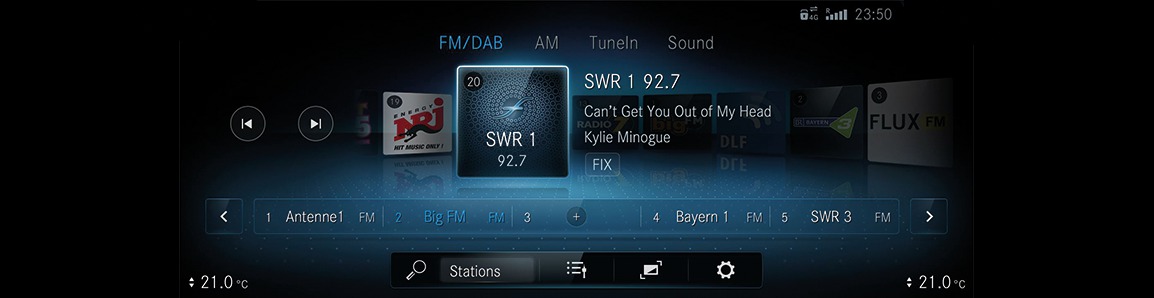
Using the radio menu you can play a multitude of radio stations and use the Internet radio TuneIn. Search for your preferred stations and save these as favourites or in station lists.
Radio text: this function shows you the station name, track and artist for the song currently playing, for example.
DAB: with the DAB function, graphically formatted extra information about a station can be shown, e.g. logos, album covers, music tracks, programmes, news or also service information.
Please note that the options offered vary depending on the country and vehicle equipment.
Using the Media application, you can set and use the audio and video functions of your multimedia system. For example, you can listen to music, look at videos or make individual sound settings with the sound menu.
Using the USB () menu, you can play back your own audio or video data from a data storage medium connected by USB.
Using the Bluetooth () menu, you can connect Bluetooth® audio equipment with the multimedia system and play back the available tracks on the audio equipment. Connecting the device can be conveniently handled in the device manager, so you can complete all settings with just a few clicks.
The Sound menu contains all the settings to help you achieve an ideal sound experience in your vehicle. Ranging from the settings for treble, mid-range and bass to the automatic volume adjustment, which ensures the same volumes when changing between different media, all relevant functionality is available here.
By searching with MyMusic you can show your search results separately according to category.
Album
Genre
Track
The tracks found in a search can be played back as a play list or individual tracks can be selected.
Using the Smartphone Integration menu, various applications are available that can bring the functions of your mobile phone to the media display. Operation can by carried out via the touchscreen or voice control, for example.
Only one mobile phone at a time can be connected via Smartphone Integration to the multimedia system. Also for use with two phone mode, only one additional mobile phone can be connected using Bluetooth® with the multimedia system.
Use Android Auto for mobile phones with the Android operating system and use Apple CarPlay™ with your iPhone®. The full functionality of Android Auto and Apple CarPlay™ is only possible with an Internet connection.
Using the Info menu you can have important information about your vehicle shown. This gives you an overview of, for example, vehicle data or current consumption values at a glance. In addition, you can call up the Digital Owner's Manual via the Owner's Manual menu item More.
Activity of the acceleration and brake pedal
Activity of the suspension strut
Wheel angle
G-forces for the linear and lateral acceleration.
Transmission oil temperature
Engine/coolant temperature
Performance
Torque
On-board electrical system voltage
Boost pressure
Depending on your driving style, this display shows you the current and average consumption of the vehicle. Together with the displays of vehicle data, you can adapt your driving style to be as efficient and economical as possible.
If you are logged into the Mercedes me Portal with a user account, various Mercedes-Benz Vans services and online functions are available to you.
Please not that the available features are country-dependent.
In the Settings you can set the basic configuration for your multimedia system and the vehicle. You have access to all functions in this menu, from switching the driver assistance systems on and off to display and language settings.
Quick access
Assistance
Vehicle
Lights
System
The Quick access menu contains up to twelve functions, depending on vehicle equipment, which can be switched on or off with a single click. Amongst others, these include Active Steering Assist or interior protection. You can therefore always quickly adjust your vehicle to the current conditions. You can jump directly into this menu using a button on the touchpad and complete the desired settings.
With the Assistance menu you have direct access to the driver assistance systems which are installed in your vehicle and can either switch these on or off, or configure according to your wishes.
In the Vehicle menu, you can set basic vehicle functions. Here you can set whether the side mirrors should be folded in automatically when the vehicle is parked, whether the seat should be moved to a more convenient position when entering and exiting or whether the 360° Camera should be automatically activated when reverse gear is selected, for example.
All the light settings can be made in the Lights menu. You can activate or deactivate the Intelligent Light System here, set for how long your vehicle should remain lit after parking or unlocking or switch the function off.
All important settings for the multimedia system can be made in the System (System) menu. Setting of the system language, configuring of Wi-Fi and Bluetooth® or setting the time and date are compactly combined in this menu. In this way, you can quickly adjust everything important for your requirements.

