







Via the telephone menu you can use the functions in connection with your mobile phone.
Call lists
Contacts
Messages
Device manager
If your mobile phone supports the PBAP Bluetooth® profile, the call lists from the mobile phone are displayed in the multimedia system.
Making calls from the call list
Opening contacts on the call list
Saving an entry as a favourite
In the messages menu you can receive and send text messages. In addition, you can conveniently use the read-aloud function during the journey or use a template when composing a message.
In the device manager, you can connect your mobile phone with the multimedia system.
You have the option of using your mobile phone alone in single telephone mode or together with another mobile phone in two phone mode.
If you permit the multimedia system to access the contacts in your mobile phone, you can use these in the vehicle. You can store up to 8,000 contacts.
Making telephone calls (calling a contact)
Navigation
Composing messages
Additional options
The contacts from your mobile phone can be downloaded automatically or manually.
When conducting a call, additional functions are available apart from making, accepting or rejecting a call. For example, you can switch between calls, conduct a call with several participants or conference calls.
It is also possible to accept or reject waiting calls. If you receive a call while already in a call, a message is displayed.
Microphone off
Fade in the numerical pad to send DTMF tones
Add a call
Hands-free mode to transfer the call to the front or rear passenger compartment
Privacy mode to transfer the call to the telephone or headphones
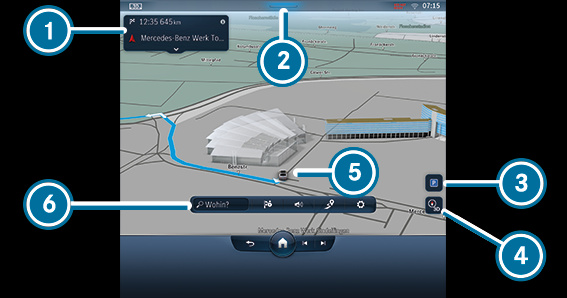






The navigation system offers many options for destination entry, route planning and route guidance. The traffic situation is taken into account during route guidance. When using route guidance with augmented reality, additional information can be shown in a camera image before a turning manoeuvre. Services and apps help you reach the destination quickly, safely and in comfort.
You start the destination entry with  Where to? or in the home screen using the quick-access
Where to? or in the home screen using the quick-access  beneath the application. You can enter the POI, address or contact as the destination on-board or search online using a map service. Or you select a previous destination. The destination can be stored here as a favourite or be saved as an address for home and work. If the Allow destination suggestions option is active, destination suggestions are available. These are determined based on your driving habits and offer a convenient selection of destinations. If external destinations and routes are received from apps or services, these are also available.
beneath the application. You can enter the POI, address or contact as the destination on-board or search online using a map service. Or you select a previous destination. The destination can be stored here as a favourite or be saved as an address for home and work. If the Allow destination suggestions option is active, destination suggestions are available. These are determined based on your driving habits and offer a convenient selection of destinations. If external destinations and routes are received from apps or services, these are also available.
A destination can be shared by scanning it using the displayed QR code.
Route options:
e.g. avoid or use toll roads, tunnels, unpaved roads or areas
Intermediate destinations
Alternative routes
Commuter route
Automatic filling station and service station search
You can record and save routes then select or share them with a USB device.
Lane recommendations are shown during route guidance on multi-lane roads. When driving on a motorway, service facilities on the route ahead can be shown and used for route guidance.
The Live Traffic Information service takes the current traffic situation into account. The map can show the current traffic flow, traffic incidents or warning messages, e.g. the end of a traffic jam in a dangerous position.
For route guidance with augmented reality, information objects such as arrows indicating a turn, street names and house numbers are shown in a video image during the driving manoeuvre or at traffic lights.
Hazardous situations on public roads are detected automatically by the vehicle via Car-to-X-Communication or these can be reported by the driver. The early warning makes it possible to adapt your driving characteristics in good time. Broken-down vehicles, accidents, weather hazards or a deployed hazard warning light are shown on the map.
The map shows map data from the database or content from an online map service. In small map scales, buildings are shown as realistic images.
Weather information and data from other services can be integrated in the map. Multi-storey car parks with the corresponding equipment, deliver data about the current occupancy and about parking charges, for example. The online map update service makes possible the updating of the map data.
The options offered vary depending on the country, vehicle equipment and available services.
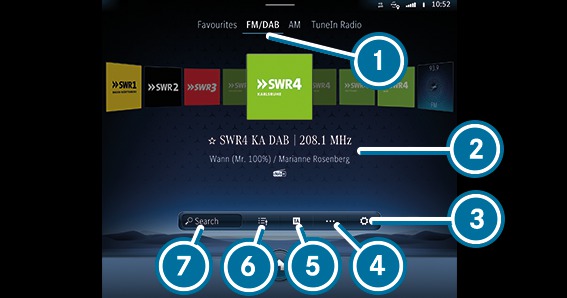







Using the radio menu you can play a multitude of radio stations and use the Internet Radio TuneIn. Search for your preferred stations and save these as favourites or in station lists.
Radio text: this function shows you the station name, track and artist for the song currently playing, for example.
DAB: with the DAB function, graphically formatted extra information about a station can be shown, e.g. logos, album covers, music tracks, programmes, news or also service information.
Traffic report announcements: press to display traffic messages.
to display traffic messages.
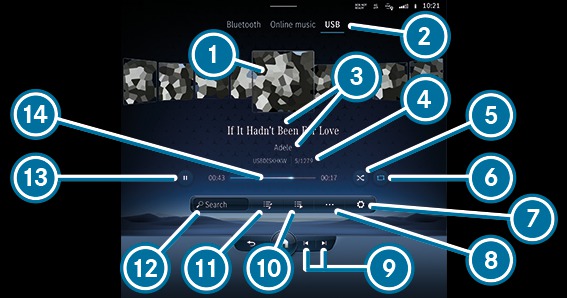














Using the Media application you can set and use the audio functions of your multimedia system. You can listen to music, for example
USB: Using the USB menu, you can play back your own audio data from a data storage medium connected by USB.
Bluetooth®: Using the Bluetooth menu, you can connect Bluetooth® audio equipment with the multimedia system and play back the available tracks on the audio equipment. Connecting the device can be conveniently handled in the device manager, so you can complete all settings with just a few clicks.
Online music: The Online Music menu allows you to access music streaming services.
The Comfort menu makes all the functions available that contribute to your comfort when driving or taking a break.
The Seat menu allows you to flexibly adjust the contours of the seats to your needs by adjusting the side bolsters and lumbar support independently. You can save these settings in your Mercedes me profile, so they can be called up each time you drive. With the Seat kinetics function, you can start a programme that causes slight modifications of the seat position when you are driving. These modifications promote a healthy back.
In the Massage menu you will find the massage programmes that are available for your vehicle. By selecting the desired program you start it directly and it runs for a period of approximately ten minutes, depending on the program selected. With the High intensity function you can increase the effect of the massage.
In the Ambient lighting menu you can set the colour and brightness for your ambient lighting. Using the Link zones function, the ambience, accent and impression zones can be regulated separately so that you can set the lighting of your vehicle individually.
Using the Smartphone Integration menu, various applications are available that can bring the functions of your mobile phone to the multimedia system display. Operation can by carried out via the touchscreen or voice control, for example.
Only one mobile phone at a time can be connected via Smartphone Integration to the multimedia system. Also for use with two phone mode with smartphone integration, only one additional mobile phone can be connected using Bluetooth® with the multimedia system.
Use Android Auto for mobile phones with the Android operating system and use Apple CarPlay® with your iPhone®. The full functionality of Android Auto and Apple CarPlay® is only possible with an Internet connection.
You can have important vehicle information displayed in the Info menu. At a glance you will have an overview of vehicle and engine data or current consumption values, for example. In addition, you can call up the Digital Owner's Manual via the Owner's Manual menu item.
Activity of the acceleration and brake pedal
Activity of the suspension strut
Wheel angle
G-force display for the linear and lateral acceleration
Transmission oil temperature
Engine/coolant temperature
Performance
Torque
Boost pressure
Depending on your driving style, this display shows the current and average fuel consumption. Together with the displays of vehicle and engine data, you can adapt your driving style to be as efficient and economical as possible.
Using the In-Car Office menu, you can connect your online services with the multimedia system.
Organising your meetings and telephone conferences.
Managing your e-mails and appointments.
Have navigation to the location for a meeting.
Using the Mercedes me & Apps menu, various services and online functions are available to you: manage your services from Mercedes me, use the dash cam or use the web browser to surf the Internet.
You require a user account, and have to connect your vehicle with the user account, in order to be able to use services.
If the Mercedes me app is available on a mobile phone, the vehicle connection can be accomplished using the QR code shown.
Please not that the available features are country-dependent.
In the Settings you can set the basic configuration for your multimedia system and the vehicle. You have access to all functions in this menu, from switching the driver assistance systems on and off to display and language settings.
Assistance
Vehicle
Lights
System
With the Assistance menu you have direct access to the driver assistance systems which are installed in your vehicle and can either switch these on or off, or configure according to your wishes.
Automatic folding in of the side mirror when parking the vehicle
Automatic adjustment of the seat and steering wheel, for comfortable entry and exit from the vehicle
Automatic activation of the 360° camera when selecting reverse gear
All the light settings can be made in the Lights menu. You can activate or deactivate the Intelligent Light System here, set for how long your vehicle should remain lit after parking or unlocking or switch the function off.
All important settings for the multimedia system can be made in the System menu.
Setting the system language
The configuration of Wi-Fi and Bluetooth®
Setting of time and date

