The destination has been entered.
The destination address is shown.
For navigation with Electric Intelligence: Mercedes me connect is available.
You have a Mercedes me connect user account and the vehicle is connected with the account.
The "Electric Intelligence Remote and Navigation Services" option is available and activated in the Mercedes me Portal.
The scope includes the "Navigation with Electric Intelligence" and "Display of charging stations" services.
The Electric Intelligence route option is switched on More.
The Electric Intelligence route option is country-dependent.
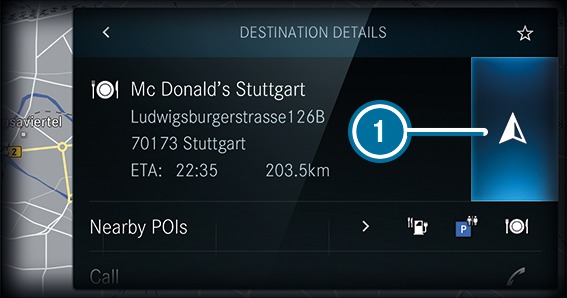

 No route yet
No route yet A route has been mapped
A route has been mapped .
. The route with Electric Intelligence is automatically and intelligently calculated to the destination. This is updated during route guidance. The route with Electric Intelligence contains the required charging stations as intermediate destinations. The charging stations are determined taking account of the driving distance and the estimated charging times.
The map shows the route. Route guidance then begins.
 .
. If a route is already mapped, a prompt is shown.
The selected destination address is set as the next intermediate destination. Route guidance begins.
If all positions for intermediate destinations are occupied, the multimedia system asks if an intermediate destination should be deleted. Confirm the prompt with Yes.
A charging station set by the multimedia system will not be deleted.
The selected destination address is set as a new destination. The previous destination and the intermediate destinations are deleted. Route guidance to the new destination begins. If required the multimedia system sets charging stations as intermediate destinations.
The POI symbols to the right of POIs in the vicinity show the first three categories for quick-access. You can configure these categories More.
The search results are displayed.
The destination address is shown. The route can be calculated.
 .
. The destination address is shown. The route can be calculated.
 .
. Save in "Previous destinations"
Save as favourite
Save as "Home"
Save as "Work"

